Using Loop
Using Loop
Your Loop has a few simple inputs you’ll want to be acquainted with. Each of them are highlighted below:

Scroll knob:
Turn to move forward and backward through your photos and videos.

Channel knob:
Turn the channel knob to change channels. Turn to the desired channel and then release your hand from the knob to switch to that channel.

Touch top:
Loop uses a touch surface on top of the device to keep fingerprints off the screen. Just tap the top surface above the corresponding on-screen button to accept videochat calls, like new photos and more.


Volume up / down:
Adjust the volume of video playback and videochat calls by pressing the up and down volume buttons.
SD card reader:
Loop will feature an SD reader for playing content directly from cameras and GoPro. This feature is currently under development.

Sleep / power:
Located on the bottom side of the Loop. Press once to put your screen to sleep or press and hold to turn Loop off. Once off, press and hold to turn back on.

Loop Settings Menu
In order to get to the settings menu of your Loop, do the following:
From any screen on your Loop, press and hold the scroll knob and the volume up button for five seconds.
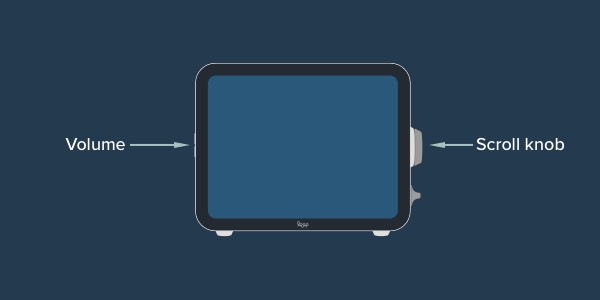
From the settings menu, you’ll be presented with several options. Turn the scroll knob to the desired option and click the knob inward to proceed.
About:
Check what firmware version your Loop is running.
Factory reset Loop:
Erase all media and restore the Loop to its original factory state. Use this if you want to give your Loop to someone else or want to restart with an as-new unit.
Software update:
Loop will automatically download software updates on its own. You can manually force Loop to check for any software updates as well by selecting this option. If available, your Loop will download and install them after selecting this option.
Re-sync channels:
Forces your Loop to check for new channels, photos, videos, and remove any content that was deleted.




